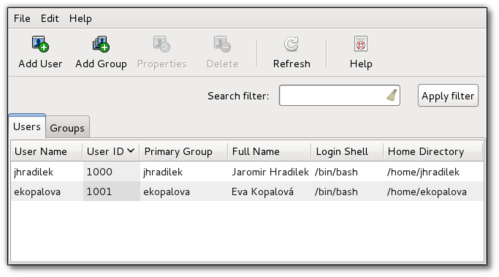apache - AH00035(access denied because search permissions are missing on a component of the path)
Web/WebServer 2015. 6. 4. 09:56(13) Permission Denied
Error 13 indicates a filesystem permissions problem. That is, Apache was denied access to a file or directory due to incorrect permissions. It does not, in general, imply a problem in the Apache configuration files.
In order to serve files, Apache must have the proper permission granted by the operating system to access those files. In particular, the User or Group specified in httpd.conf must be able to read all files that will be served and search the directory containing those files, along with all parent directories up to the root of the filesystem.
Typical permissions on a unix-like system for resources not owned by the User or Group specified in httpd.conf would be 644 -rw-r--r-- for ordinary files and 755 drwxr-x-r-x for directories or CGI scripts. You may also need to check extended permissions (such as SELinux permissions) on operating systems that support them.
If you are running 2.4, the AH error code may give you more information here.
AH00132: file permissions deny server access
AH00035: access denied because search permissions are missing on a component of the path
An Example
Lets say that you received the Permission Denied error when accessing the file /usr/local/apache2/htdocs/foo/bar.html on a unix-like system.
First check the existing permissions on the file:
cd /usr/local/apache2/htdocs/foo ls -l bar.htm
Fix them if necessary:
chmod 644 bar.html
Then do the same for the directory and each parent directory (/usr/local/apache2/htdocs/foo, /usr/local/apache2/htdocs, /usr/local/apache2, /usr/local, /usr):
ls -la chmod +x . cd .. # repeat up to the root
On some systems, the utility namei can be used to help find permissions problems by listing the permissions along each component of the path:
namei -m /usr/local/apache2/htdocs/foo/bar.html
If your system doesn't have namei, you can use parsepath. It can be obtained from here.
If all the standard permissions are correct and you still get a Permission Denied error, you should check for extended-permissions. For example you can use the command setenforce 0 to turn off SELinux and check to see if the problem goes away. If so, ls -alZ can be used to view SELinux permission and chcon to fix them.
In rare cases, this can be caused by other issues, such as a file permissions problem elsewhere in your apache2.conf file. For example, a WSGIScriptAlias directive not mapping to an actual file. The error message may not be accurate about which file was unreadable.
DO NOT set files or directories to mode 777, even "just to test", even if "it's just a test server". The purpose of a test server is to get things right in a safe environment, not to get away with doing it wrong. All it will tell you is if the problem is with files that actually exist.
CGI scripts
Although the CGI script permission might look correct, the actual binary specified in the shebang might not have the proper permissions to be run. (Or some directory on its path, check with namei as explained above.)
(13)Permission denied: proxy: HTTP: attempt to connect to 127.0.0.1:8080 (localhost) failed
This error is not really about file permissions or anything like that. What it actually means is that httpd has been denied permission to connect to that IP address and port.
The most common cause of this is SELinux not permitting httpd to make network connections.
To resolve it, you need to change an SELinux boolean value (which will automatically persist across reboots). You may also want to restart httpd to reset the proxy worker, although this isn't strictly required.
# setsebool -P httpd_can_network_connect 1
For more information on how SELinux can affect httpd, read the httpd_selinux man page.
source - https://wiki.apache.org/httpd/13PermissionDenied
* documentRoot 디렉토리 및 파일 퍼미션 설정
- 디렉토리일 경우 상위 디렉토리까지 동일하게 설정
# find ./documentRoot -type d -exec chmod 0755 {} \;
# find ./documentRoot -type f -exec chmod 0644 {} \;
'Web > WebServer' 카테고리의 다른 글
| apache - How to execute a PHP web page without the .php extension in the URL? (0) | 2015.06.08 |
|---|---|
| apache - AH01630(client denied by server configuration) (0) | 2015.06.04 |
| apache - 아파치 웹 서버 모듈 추가 (0) | 2013.01.14 |
| WebDAV ( Web-based Distributed Authoring and Versioning ) (0) | 2012.03.11 |
| Apache - 실행환경 nobody 사용자 (0) | 2012.03.08 |