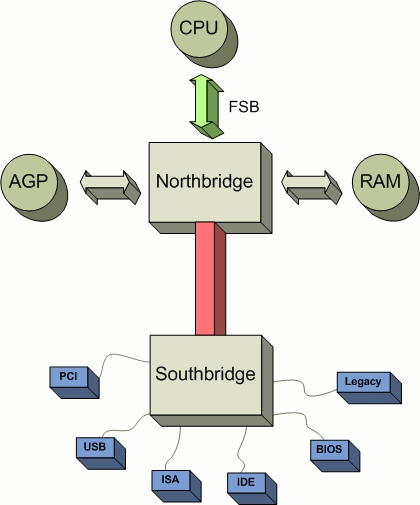I. 시스템 사양
- PC 의 vmware 상에서 하드를 2개 추가하여 할 예정
- OS : redhat 9 2.4.20-31.9(yum으로 커널 컴파일 한 버전)
- vmware에서 구축
- HDD 3개 : 이중 sad1(2G) 과 sdc1(2G) 에 구축예정
- CPU : Pentium 4 2.8Ghz
- memory : 1G(physical) + 1G(swap)
II . 구축하기
1. 먼저 디스크에 리눅스 LVM 파일 시스템을 만들어준다.
[root@angka root]# fdisk /dev/sdb
Command (m for help): n
Command action
e extended
p primary partition (1-4)
p
Partition number (1-4): 1
First cylinder (1-261, default 1):
Using default value 1
Last cylinder or +size or +sizeM or +sizeK (1-261, default 261):
Using default value 261
Command (m for help): t
Selected partition 1
Hex code (type L to list codes): 8e <-- 반드시 LVM으로 포맷해준다.
Changed system type of partition 1 to 8e (Linux LVM)
Command (m for help): p
Disk /dev/sdb: 2147 MB, 2147483648 bytes
255 heads, 63 sectors/track, 261 cylinders
Units = cylinders of 16065 * 512 = 8225280 bytes
Device Boot Start End Blocks Id System
/dev/sdb1 1 261 2096451 8e Linux LVM
Command (m for help): w
The partition table has been altered!
Calling ioctl() to re-read partition table.
Syncing disks.
/dev/sdc 도 똑같은 방법으로 LVM 으로 만들어준다.
fdisk -l 명령으로 sdb 와 sdc가 LVM으로 만들어 졌는지 확인한다.
[root@angka root]# fdisk -l
Disk /dev/sda: 11.8 GB, 11811160064 bytes
255 heads, 63 sectors/track, 1435 cylinders
Units = cylinders of 16065 * 512 = 8225280 bytes
Device Boot Start End Blocks Id System
/dev/sda1 * 1 510 4096543+ 83 Linux
/dev/sda2 511 637 1020127+ 82 Linux swap
/dev/sda3 638 1435 6409935 83 Linux
Disk /dev/sdb: 2147 MB, 2147483648 bytes
255 heads, 63 sectors/track, 261 cylinders
Units = cylinders of 16065 * 512 = 8225280 bytes
Device Boot Start End Blocks Id System
/dev/sdb1 1 261 2096451 8e Linux LVM <-- 파일 시스템 파입이 LVM이어야한다.
Disk /dev/sdc: 2147 MB, 2147483648 bytes
255 heads, 63 sectors/track, 261 cylinders
Units = cylinders of 16065 * 512 = 8225280 bytes
Device Boot Start End Blocks Id System
/dev/sdc1 1 261 2096451 8e Linux LVM
2. pvcreate 명령으로 물리적인 볼륨을 생성한다.
[root@angka root]# pvcreate /dev/sdb1
pvcreate -- physical volume "/dev/sdb1" successfully created
[root@angka root]# pvcreate /dev/sdc1
pvcreate -- physical volume "/dev/sdc1" successfully created
[root@angka root]#
3. sdb1 과 sdc1을 하나의 물리적 볼륨으로 묶어준다. 볼륨 그룹 이름은 angkaVG 로 한다.
[root@angka root]# vgcreate angkaVG /dev/sdb1 /dev/sdc1
vgcreate -- INFO: using default physical extent size 4 MB
vgcreate -- INFO: maximum logical volume size is 255.99 Gigabyte
vgcreate -- doing automatic backup of volume group "angkaVG"
vgcreate -- volume group "angkaVG" successfully created and activated
[root@angka root]#
4. vgdisplay 명령으로 볼륨그룹이 잘 생성되었는지 확인한다.
[root@angka root]# vgdisplay
--- Volume group ---
VG Name angkaVG
VG Access read/write
VG Status available/resizable
VG # 0
MAX LV 256
Cur LV 0
Open LV 0
MAX LV Size 255.99 GB
Max PV 256
Cur PV 2
Act PV 2
VG Size 3.98 GB <-- 2G 2개를 묶었으므로 4G가 나온다.
PE Size 4 MB
Total PE 1020
Alloc PE / Size 0 / 0
Free PE / Size 1020 / 3.98 GB
VG UUID HJNDS6-X7U4-BVlx-pPiG-uAkD-2Fup-cMqeqP
[root@angka root]#
여기서 주의할 것은 angkaVG는 단지 볼륨 그룹이지 논리적인 슬라이스가 아니다. angkaVG 자체를 마운트 하려고 하면 오류가 떨어진다. 이것은 마치 하드디스크를 추가하면 /dev/sde 와 같이 물리적인 디스크로 시스템에서 인식할 뿐이다. 그러므로 angkaVG를 다시 lvcreate 이용하여(하드 디스크일 경우는 fdisk이지만) 논리적으로 시스템이 인식하도록 만들어 주어야 한다.
5. angkaVG를 lvcreate를 이용 angkaVG1 4G로 만든다.
[root@angka root]# lvcreate -L 3.98G -n angkaVG1 angkaVG
lvcreate -- rounding size up to physical extent boundary
lvcreate -- doing automatic backup of "angkaVG"
lvcreate -- logical volume "/dev/angkaVG/angkaVG1" successfully created
[root@angka root]#
자 이제 우리가 쓸 수 있는 논리적인 디스크의 이름은 /dev/angkaVG/angkaVG1 이다. 이것의 크기는 4G 이며 이것은 sdb1(2G) + sdc1(2G)를 합쳐놓은 크기이다.
6. angkaVG1을 파일 시스템을 만들고 fsck 까지 한다음에 마운트한다.
[root@angka /]# mkfs.ext3 /dev/angkaVG/angkaVG1
mke2fs 1.32 (09-Nov-2002)
Filesystem label=
OS type: Linux
Block size=4096 (log=2)
Fragment size=4096 (log=2)
522240 inodes, 1043456 blocks
52172 blocks (5.00%) reserved for the super user
First data block=0
32 block groups
32768 blocks per group, 32768 fragments per group
16320 inodes per group
Superblock backups stored on blocks:
32768, 98304, 163840, 229376, 294912, 819200, 884736
Writing inode tables: done
Creating journal (8192 blocks): done
Writing superblocks and filesystem accounting information: done
This filesystem will be automatically checked every 37 mounts or
180 days, whichever comes first. Use tune2fs -c or -i to override.
[root@angka /]# fsck -y /dev/angkaVG/angkaVG1
fsck 1.32 (09-Nov-2002)
e2fsck 1.32 (09-Nov-2002)
/dev/angkaVG/angkaVG1: clean, 11/522240 files, 24607/1043456 blocks
[root@angka /]# mount /dev/angkaVG/angkaVG1 /test
[root@angka /]# df -k
Filesystem 1K-blocks Used Available Use% Mounted on
/dev/sda1 4032092 3364488 462780 88% /
/dev/sda3 6309320 3779156 2209668 64% /oracle
none 79144 0 79144 0% /dev/shm
/dev/angkaVG/angkaVG1
4108224 32828 3866708 1% /test
[root@angka /]#
7. 부팅시에도 올라오도록 /etc/fstab 에 넣어준다.
LABEL=/ / ext3 defaults 1 1
none /dev/pts devpts gid=5,mode=620 0 0
LABEL=/oracle /oracle ext3 defaults 1 2
none /proc proc defaults 0 0
none /dev/shm tmpfs defaults 0 0
/dev/sda2 swap swap defaults 0 0
/dev/cdrom /mnt/cdrom udf,iso9660 noauto,owner,kudzu,ro 0 0
/dev/fd0 /mnt/floppy auto noauto,owner,kudzu 0 0
/dev/angkaVG/angkaVG1 /test ext3 defaults 1 3
LVM 구현 2011/08/07 02:54 |
※ LVM (Logical Volume Manager) : 여러개의 하드디스크를 관리하면 불편하기 때문에 여러개의 장치를 하나로 묶어 관리하는 것이 LVM이다. 윈도우에서는 SPAN이라고 하며, RAID 처럼 분할이 아닌 차곡차곡 데이터가 쌓이는 것이다. 즉, n개의 하드에 1개의 파티션이라고 생각하면 된다.
- LVM 구현 -
먼저 하드디스크를 추가해 주기로 한다.
하드디스크를 3개(200MB, 100MB, 200MB)를 추가할 것이다.

add를 눌러준다.
hard disk 선택 후 다음
새로운 디스크를 생성하기위해 첫번째를 선택후 다음
SCSI를 선택 후 다음
하드 용량을 설정한 후 다음
장치 이름을 입력후 완료
디스크를 확인한다.
이렇게 하드디스크를 추가해준 다음 ok를 선택
머신을 실행 시킨다.
로그인 후
하드디스크가 추가된 것을 확인
[root@centos ~]# cd /dev
[root@centos dev]# ls sd*
sda sda1 sda2 sda3 sda4 sda5 sda6 sdb sdc sdd
파티션과 포맷
[root@centos dev]# fdisk /dev/sdb
Command (m for help): n <== 입력
Command action
e extended
p primary partition (1-4)
p <== 입력
Partition number (1-4): 1 <== 1번 파티션 선택
First cylinder (1-204, default 1): <== 시작 실린더 엔터(기본값 1)
Using default value 1
Last cylinder or +size or +sizeM or +sizeK (1-204, default 204): <== 마지막 실린더 엔터
Using default value 204 (기본값 마지막 실린더 번호)
Command (m for help): t <== 파일 시스템 유형 선택
Selected partition 1
Hex code (type L to list codes): 8e <== LVM의 코드 번호 L을 입력하면 목록을 볼 수 있다
Changed system type of partition 1 to 8e (Linux LVM)
Command (m for help): p <== 설정 내용 확인
Disk /dev/sdb: 213 MB, 213909504 bytes
64 heads, 32 sectors/track, 204 cylinders
Units = cylinders of 2048 * 512 = 1048576 bytes
Device Boot Start End Blocks Id System
/dev/sdb1 1 204 208880 8e Linux LVM
Command (m for help): w <== 저장
The partition table has been altered!
Calling ioctl() to re-read partition table.
Syncing disks.
같은방식으로 sdc와 sdd를 파티션을 할당한다.
파티션을 할당 후 하드디스크를 확인한다.
[root@centos /]# fdisk -l
Disk /dev/sda: 21.4 GB, 21474836480 bytes
255 heads, 63 sectors/track, 2610 cylinders
Units = cylinders of 16065 * 512 = 8225280 bytes
Device Boot Start End Blocks Id System
/dev/sda1 * 1 13 104391 83 Linux
/dev/sda2 14 650 5116702+ 83 Linux
/dev/sda3 651 911 2096482+ 82 Linux swap / Solaris
/dev/sda4 912 2610 13647217+ 5 Extended
/dev/sda5 912 1038 1020096 83 Linux
/dev/sda6 1039 2610 12627058+ 83 Linux
Disk /dev/sdb: 213 MB, 213909504 bytes
64 heads, 32 sectors/track, 204 cylinders
Units = cylinders of 2048 * 512 = 1048576 bytes
Device Boot Start End Blocks Id System
/dev/sdb1 1 204 208880 8e Linux LVM
Disk /dev/sdc: 106 MB, 106954752 bytes
64 heads, 32 sectors/track, 102 cylinders
Units = cylinders of 2048 * 512 = 1048576 bytes
Device Boot Start End Blocks Id System
/dev/sdc1 1 102 104432 8e Linux LVM
Disk /dev/sdd: 213 MB, 213909504 bytes
64 heads, 32 sectors/track, 204 cylinders
Units = cylinders of 2048 * 512 = 1048576 bytes
Device Boot Start End Blocks Id System
/dev/sdd1 1 204 208880 8e Linux LVM
물리적 볼륨 생성
[root@centos dev]# pvcreate /dev/sdb1 /dev/sdc1 /dev/sdd1
Physical volume "/dev/sdb1" successfully created
Physical volume "/dev/sdc1" successfully created
Physical volume "/dev/sdd1" successfully created
볼륨 그룹 생성
[root@centos dev]# vgcreate VG /dev/sdb1 /dev/sdc1 /dev/sdd1
Volume group "VG" successfully created
볼륨 그룹 생성 확인
[root@centos dev]# vgdisplay
--- Volume group ---
VG Name VG
System ID
Format lvm2
Metadata Areas 3
Metadata Sequence No 1
VG Access read/write
VG Status resizable
MAX LV 0
Cur LV 0
Open LV 0
Max PV 0
Cur PV 3
Act PV 3
VG Size 500.00 MB <== 물리적장치의 용량을 합한 size 이다.(200+100+200MB)
PE Size 4.00 MB
Total PE 125
Alloc PE / Size 0 / 0
Free PE / Size 125 / 500.00 MB
VG UUID MigSur-JEOD-O6gn-1nNB-dX5A-ADb7-7guD3V
논리적 그룹 생성
[root@centos dev]# lvcreate -L 500MB -n LG VG <== VG size 전체를 잡아준다.
Logical volume "LG" created
[root@centos dev]# ls -l /dev/VG
total 0
lrwxrwxrwx 1 root root 17 Aug 6 23:55 LG -> /dev/mapper/VG-LG <== 링크 되어 있다.
포맷
[root@centos dev]# mkfs.ext3 /dev/VG/LG
mke2fs 1.39 (29-May-2006)
Filesystem label=
OS type: Linux
Block size=1024 (log=0)
Fragment size=1024 (log=0)
128016 inodes, 512000 blocks
25600 blocks (5.00%) reserved for the super user
First data block=1
Maximum filesystem blocks=67633152
63 block groups
8192 blocks per group, 8192 fragments per group
2032 inodes per group
Superblock backups stored on blocks:
8193, 24577, 40961, 57345, 73729, 204801, 221185, 401409
Writing inode tables: done
Creating journal (8192 blocks): done
Writing superblocks and filesystem accounting information: done
This filesystem will be automatically checked every 33 mounts or
180 days, whichever comes first. Use tune2fs -c or -i to override.
마운트
[root@centos /]# mkdir lvmdata <== 마운트할 디렉토리 생성
[root@centos /]# mount /dev/VG/LG /lvmdata <== 마운트
[root@centos /]# df -h <== 마운트 확인
Filesystem Size Used Avail Use% Mounted on
/dev/sda2 4.8G 2.7G 1.9G 59% /
/dev/sda6 12G 159M 11G 2% /home
/dev/sda5 965M 71M 845M 8% /var
/dev/sda1 99M 11M 83M 12% /boot
tmpfs 506M 0 506M 0% /dev/shm
/dev/hdc 3.8G 3.8G 0 100% /media/CentOS_5.2_Final
/dev/mapper/VG-LG 485M 11M 449M 3% /lvmdata <== 마운트 성공
부팅시 자동 마운트 설정
[root@centos /]# vi /etc/fstab
장치명 마운트할 폴더 시스템유형 defaults 읽기 쓰기
/dev/VG/LG /lvmdata ext3 defaults 1 1 <== 내용 추가
재부팅 후 확인해 본다.
- LVM 삭제 -
[root@centos /]# umount /dev/mapper/VG-LG
[root@centos /]# lvremove /dev/mapper/VG-LG
Do you really want to remove active logical volume "LG"? [y/n]: y
Logical volume "LG" successfully removed
[root@centos /]# vgremove /dev/VG
Volume group "VG" successfully removed
[root@centos /]# vgdisplay
[root@centos /]# vi /etc/fstab
추가한 내용을 삭제 한다.
[root@centos /]# pvremove /dev/[경로]
OS 종료 후 하드디스크 장치를 제거한다.
Linux - How to add a new disk to a volume group
The disk to add to the VG can be a single disk or a hardware raid of disks that can be seen by the fdisk command
fdisk -l
The truncated output from this command is shown below
Disk /dev/sda: 146.6 GB, 146694733824 bytes 255 heads, 63 sectors/track, 17834 cylinders Units = cylinders of 16065 * 512 = 8225280 bytes Device Boot Start End Blocks Id System /dev/sda1 * 1 17 136521 83 Linux /dev/sda2 18 17834 143115052+ 8e Linux LVM Disk /dev/sdb: 293.3 GB, 293389467648 bytes 255 heads, 63 sectors/track, 35669 cylinders Units = cylinders of 16065 * 512 = 8225280 bytes Disk /dev/sdb doesn't contain a valid partition table
We can see that the disk /dev/sdb is not in use
We now need to create a partition on this disk using the fdisk command as follows
fdisk /dev/sdb
Command (m for help): p Disk /dev/sdb: 293.3 GB, 293389467648 bytes 255 heads, 63 sectors/track, 35669 cylinders Units = cylinders of 16065 * 512 = 8225280 bytes Device Boot Start End Blocks Id System Command (m for help): n Command action e extended p primary partition (1-4) p Partition number (1-4): 1 First cylinder (1-35669, default 1): Using default value 1 Last cylinder or +size or +sizeM or +sizeK (1-35669, default 35669): Using default value 35669 Command (m for help): p Disk /dev/sdb: 293.3 GB, 293389467648 bytes 255 heads, 63 sectors/track, 35669 cylinders Units = cylinders of 16065 * 512 = 8225280 bytes Device Boot Start End Blocks Id System /dev/sdb1 1 35669 286511211 83 Linux
The above process creates a linux partition the same size as the disk, however we need to change the type from linux to Linux LVM as this partition will be part of Logical Volume Management (LVM)
Whilst still in the fdisk /dev/sdb utility do the following
Command (m for help): t Selected partition 1 Hex code (type L to list codes): 8e Changed system type of partition 1 to 8e (Linux LVM) Command (m for help): p Disk /dev/sdb: 293.3 GB, 293389467648 bytes 255 heads, 63 sectors/track, 35669 cylinders Units = cylinders of 16065 * 512 = 8225280 bytes Device Boot Start End Blocks Id System /dev/sdb1 1 35669 286511211 8e Linux LVM Command (m for help):
After the partition type has been changed use the w command to write the partition table to the disk.
Command (m for help): w The partition table has been altered! Calling ioctl() to re-read partition table. Syncing disks.
We now need to prepare the disk for use in LVM by using the pvcreate command
pvcreate /dev/sdb1
Physical volume "/dev/sdb1" successfully created
Now in this example we are going to extend an existing volume group to incorporate this new partition. You could however create a new VG and add it to that.
Use the vgdisplay command to see the existing volume groups
vgdisplay
--- Volume group --- VG Name system System ID Format lvm2 Metadata Areas 1 Metadata Sequence No 7 VG Access read/write VG Status resizable MAX LV 0 Cur LV 6 Open LV 6 Max PV 0 Cur PV 1 Act PV 1 VG Size 136.48 GB PE Size 4.00 MB Total PE 34940 Alloc PE / Size 16896 / 66.00 GB Free PE / Size 18044 / 70.48 GB VG UUID Xcgf7x-W6FJ-OMPa-0j21-XIdt-NLFz-PshfWe
We are going to add /dev/sdb1 into the existing VG called system by using the vgextend command
vgextend system /dev/sdb1
Volume group "system" successfully extended
Use the vgdisplay command again to view the statistics for the VG. Check the Free row to ensure the free disk space in the VG has increased as shown below.
vgdisplay
--- Volume group --- VG Name system System ID Format lvm2 Metadata Areas 2 Metadata Sequence No 8 VG Access read/write VG Status resizable MAX LV 0 Cur LV 6 Open LV 6 Max PV 0 Cur PV 2 Act PV 2 VG Size 409.72 GB PE Size 4.00 MB Total PE 104888 Alloc PE / Size 16896 / 66.00 GB Free PE / Size 87992 / 343.72 GB VG UUID Xcgf7x-W6FJ-OMPa-0j21-XIdt-NLFz-PshfWe
In this case we want to use the capacity of the new partition to create a new logical volume. This can be achieved by using the lvcreate command
lvcreate -L 293G -n logs system
Logical volume "logs" created
This command creates a 293GB logical volume called logs in the system VG
We now need to create a filesystem on the LV as follows
mkfs.ext3 /dev/system/logs
mke2fs 1.38 (30-Jun-2005)
Filesystem label=
OS type: Linux
Block size=4096 (log=2)
Fragment size=4096 (log=2)
38404096 inodes, 76808192 blocks
3840409 blocks (5.00%) reserved for the super user
First data block=0
Maximum filesystem blocks=79691776
2344 block groups
32768 blocks per group, 32768 fragments per group
16384 inodes per group
Superblock backups stored on blocks:
32768, 98304, 163840, 229376, 294912, 819200, 884736, 1605632, 2654208,
4096000, 7962624, 11239424, 20480000, 23887872, 71663616
Writing inode tables: done
Creating journal (32768 blocks): done
Writing superblocks and filesystem accounting information: done
This filesystem will be automatically checked every 35 mounts or
180 days, whichever comes first. Use tune2fs -c or -i to override.This creates an ext3 filesystem on the logs LV
Now all we have left to is mount the new filesystem, in this case on an existing directory called logs
mount /dev/system/logs /logs
Lastly don't forget to edit /etc/fstab so that this filesystem is mounted on boot
source - http://www.computers-it.com/linux/linux_add_new_disk_to_VG.php
 LVM 사용하여 추가한 디스크로 볼륨 늘리기
LVM 사용하여 추가한 디스크로 볼륨 늘리기
1. 디스크 먼저 추가
2. fdisk 로 해당 디스크 파티셔닝 및 파일시스템을 Linux LVM (8e) 타입으로 변경
3. 추가된 디스크 파티션 (예:/dev/sdb1) 을 LVM pv로 등록
# pvcreate /dev/sdb1
-- pv 확인
# pvdisplay
4. 볼륨그룹에 해당 pv 를 추가
-- 볼륨그룹 확인방법
# vgdisplay
--- Volume group ---
VG Name VolGroup00
System ID
Format lvm2
Metadata Areas 2
Metadata Sequence No 6
VG Access read/write
VG Status resizable
MAX LV 0
Cur LV 2
Open LV 2
Max PV 0
Cur PV 2
Act PV 2
VG Size 69.84 GB
PE Size 32.00 MB
Total PE 2235
Alloc PE / Size 2235 / 69.84 GB
Free PE / Size 0 / 0
VG UUID c0VfnV-tkri-vcAz-Z9Nz-bhBc-hfsX-Xdbupi
-- 볼륨그룹에 pv를 추가
# vgextend VolGroup00 /dev/sdb1
-- 볼륨그룹 증가된 부분 확인
--- Volume group ---
VG Name VolGroup00
System ID
Format lvm2
Metadata Areas 2
Metadata Sequence No 6
VG Access read/write
VG Status resizable
MAX LV 0
Cur LV 2
Open LV 2
Max PV 0
Cur PV 2
Act PV 2
VG Size 69.84 GB
PE Size 32.00 MB
Total PE 2235 ---> 증가된 부분 확인
Alloc PE / Size 2235 / 69.84 GB
Free PE / Size 0 / 0 ---> 남은 공간 (추가된 디스크 만큼의 용량)
VG UUID c0VfnV-tkri-vcAz-Z9Nz-bhBc-hfsX-Xdbupi
5. 볼륨그룹내 LV 의 크기를 증가.
vgdisplay 의 결과중 TotalPE의 크기만큼 증가시킨다.
즉, 추가할 PE만큼 늘리는게 아니라 목표하는 전체 PE의 크기만큼 지정해준다.
# lvextend -l 2235 /dev/mapper/VolGroup00-LogVol01
-- vg와 lv 를 모두 확인
# vgdisplay
# lvdisplay
--- Logical volume ---
LV Name /dev/VolGroup00/LogVol01
VG Name VolGroup00
LV UUID Mlt1AT-b5aP-k1L8-355J-i9dT-3Fak-BNcmQz
LV Write Access read/write
LV Status available
# open 1
LV Size 68.84 GB --> 최종 증가된 분량 확인
Current LE 2203
Segments 2
Allocation inherit
Read ahead sectors auto
- currently set to 256
Block device 253:0
6. 파일시스템에 적용
--> LV까지 증가시켰는데도 파일시스템이 증가하지 않는다.
수동으로 증가시켜야 한다.
# resize2fs /dev/mapper/VolGroup00-LogVol01
resize2fs 1.39 (29-May-2006)
Filesystem at /dev/mapper/VolGroup00-LogVol01 is mounted on /; on-line resizing required
Performing an on-line resize of /dev/mapper/VolGroup00-LogVol01 to 18046976 (4k) blocks.
The filesystem on /dev/mapper/VolGroup00-LogVol01 is now 18046976 blocks long.
7. 확인
# df -k 로 확인했을때 늘어난 용량을 확인할 수 있다.
출처 - http://www.ischo.net/?mid=board_linux&page=1&document_srl=1390
Thursday, July 19, 2012
How To Add to an LVM Drive
It would of course be a good idea to back things up before you do this. But sometimes we don't have that option, do we?
I'll suppose our existing volume group is "vgroup", and our existing logical volume is "vvolume".
All of this of course needs to be done as root.
A little hint first: You can (and probably should) give the "-t" (test) option to each LVM command first, to make sure it's going to do what you want. Then I hit up arow (history) and delete the "-t" option, so I make sure I'm running that same command.
- Add the new disk to the machine, and format whatever space we want on it (all of it, if we wish) as type 8e (Linux LVM). I'll assume this is now /dev/sde1.
- Create a physical volume:
# pvcreate /dev/sde1 - Add the physical volume to the volume group:
# vgextend vgroup /dev/sde1 - Check your work:
# vgdisplay vgroup
You should now see something like:VG Name vgroup System ID Format lvm2 Metadata Areas 2 Metadata Sequence No 5 VG Access read/write VG Status resizable MAX LV 0 Cur LV 1 Open LV 0 Max PV 0 Cur PV 2 Act PV 2 VG Size 3.68 TiB PE Size 4.00 MiB Total PE 1192327 Alloc PE / Size 476931 / 1.82 TiB Free PE / Size 476931 / 1.82 TiB VG UUID JitzBk-zFH0-vhzm-XhYk-V5Xi-Nt7d-87K9En
Note the free space we now have. - Extend the logical volume:
# lvresize -l 100%VG /dev/vgroup/vvolume
The "-l 100%VG" says to resize to use all of the space in the volume group assigned to this logical volume. The argument can be given many ways. See "man lvcreate". - Check our work:
# lvdisplay - Now we are ready to resize the filesystem:
# e2fsck -f /dev/vgroup/vvolume
It made me do that first.
# resize2fs /dev/vgroup/vvolume
I find this works better btw: lvextend -l +100%FREE /dev/vg/lv
source - http://rgheck.blogspot.kr/2012/07/how-to-add-to-lvm-drive.html
[root@db1 ~]# fdisk -l
Disk /dev/xvda: 21.5 GB, 21474836480 bytes
255 heads, 63 sectors/track, 2610 cylinders
Units = cylinders of 16065 * 512 = 8225280 bytes
Sector size (logical/physical): 512 bytes / 512 bytes
I/O size (minimum/optimal): 512 bytes / 512 bytes
Disk identifier: 0x000a00b4
Device Boot Start End Blocks Id System
/dev/xvda1 * 1 64 512000 83 Linux
Partition 1 does not end on cylinder boundary.
/dev/xvda2 64 2611 20458496 8e Linux LVM
Disk /dev/xvdb: 85.9 GB, 85899345920 bytes
255 heads, 63 sectors/track, 10443 cylinders
Units = cylinders of 16065 * 512 = 8225280 bytes
Sector size (logical/physical): 512 bytes / 512 bytes
I/O size (minimum/optimal): 512 bytes / 512 bytes
Disk identifier: 0x00000000
Disk /dev/mapper/VolGroup-lv_root: 16.8 GB, 16752050176 bytes
255 heads, 63 sectors/track, 2036 cylinders
Units = cylinders of 16065 * 512 = 8225280 bytes
Sector size (logical/physical): 512 bytes / 512 bytes
I/O size (minimum/optimal): 512 bytes / 512 bytes
Disk identifier: 0x00000000
Disk /dev/mapper/VolGroup-lv_swap: 4194 MB, 4194304000 bytes
255 heads, 63 sectors/track, 509 cylinders
Units = cylinders of 16065 * 512 = 8225280 bytes
Sector size (logical/physical): 512 bytes / 512 bytes
I/O size (minimum/optimal): 512 bytes / 512 bytes
Disk identifier: 0x00000000
[root@db1 ~]#
[root@db1 ~]# fdisk /dev/xvdb
Device contains neither a valid DOS partition table, nor Sun, SGI or OSF disklabel
Building a new DOS disklabel with disk identifier 0xbe92d432.
Changes will remain in memory only, until you decide to write them.
After that, of course, the previous content won't be recoverable.
Warning: invalid flag 0x0000 of partition table 4 will be corrected by w(rite)
WARNING: DOS-compatible mode is deprecated. It's strongly recommended to
switch off the mode (command 'c') and change display units to
sectors (command 'u').
Command (m for help): n
Command action
e extended
p primary partition (1-4)
p
Partition number (1-4): 1
First cylinder (1-10443, default 1):
Using default value 1
Last cylinder, +cylinders or +size{K,M,G} (1-10443, default 10443):
Using default value 10443
Command (m for help): t
Selected partition 1
Hex code (type L to list codes): 8e
Changed system type of partition 1 to 8e (Linux LVM)
Command (m for help): p
Disk /dev/xvdb: 85.9 GB, 85899345920 bytes
255 heads, 63 sectors/track, 10443 cylinders
Units = cylinders of 16065 * 512 = 8225280 bytes
Sector size (logical/physical): 512 bytes / 512 bytes
I/O size (minimum/optimal): 512 bytes / 512 bytes
Disk identifier: 0xbe92d432
Device Boot Start End Blocks Id System
/dev/xvdb1 1 10443 83883366 8e Linux LVM
Command (m for help): w
The partition table has been altered!
Calling ioctl() to re-read partition table.
Syncing disks.
[root@db1 ~]#
[root@db1 ~]# fdisk -l
Disk /dev/xvda: 21.5 GB, 21474836480 bytes
255 heads, 63 sectors/track, 2610 cylinders
Units = cylinders of 16065 * 512 = 8225280 bytes
Sector size (logical/physical): 512 bytes / 512 bytes
I/O size (minimum/optimal): 512 bytes / 512 bytes
Disk identifier: 0x000a00b4
Device Boot Start End Blocks Id System
/dev/xvda1 * 1 64 512000 83 Linux
Partition 1 does not end on cylinder boundary.
/dev/xvda2 64 2611 20458496 8e Linux LVM
Disk /dev/xvdb: 85.9 GB, 85899345920 bytes
255 heads, 63 sectors/track, 10443 cylinders
Units = cylinders of 16065 * 512 = 8225280 bytes
Sector size (logical/physical): 512 bytes / 512 bytes
I/O size (minimum/optimal): 512 bytes / 512 bytes
Disk identifier: 0xbe92d432
Device Boot Start End Blocks Id System
/dev/xvdb1 1 10443 83883366 8e Linux LVM
Disk /dev/mapper/VolGroup-lv_root: 16.8 GB, 16752050176 bytes
255 heads, 63 sectors/track, 2036 cylinders
Units = cylinders of 16065 * 512 = 8225280 bytes
Sector size (logical/physical): 512 bytes / 512 bytes
I/O size (minimum/optimal): 512 bytes / 512 bytes
Disk identifier: 0x00000000
Disk /dev/mapper/VolGroup-lv_swap: 4194 MB, 4194304000 bytes
255 heads, 63 sectors/track, 509 cylinders
Units = cylinders of 16065 * 512 = 8225280 bytes
Sector size (logical/physical): 512 bytes / 512 bytes
I/O size (minimum/optimal): 512 bytes / 512 bytes
Disk identifier: 0x00000000
[root@db1 ~]#
[root@db1 ~]# pvcreate /dev/xvdb1
Physical volume "/dev/xvdb1" successfully created
[root@db1 ~]#
[root@db1 ~]# vgextend VolGroup /dev/xvdb1
Volume group "VolGroup" successfully extended
[root@db1 ~]#
[root@db1 ~]# vgdisplay
--- Volume group ---
VG Name VolGroup
System ID
Format lvm2
Metadata Areas 2
Metadata Sequence No 4
VG Access read/write
VG Status resizable
MAX LV 0
Cur LV 2
Open LV 2
Max PV 0
Cur PV 2
Act PV 2
VG Size 99.50 GiB
PE Size 4.00 MiB
Total PE 25473
Alloc PE / Size 4994 / 19.51 GiB
Free PE / Size 20479 / 80.00 GiB
VG UUID WgNnG3-6emx-ULfq-UCWD-Ca27-KAEx-dL7r3l
[root@db1 ~]#
[root@db1 ~]# lvextend -l +100%FREE /dev/VolGroup/lv_root
Extending logical volume lv_root to 95.60 GiB
Logical volume lv_root successfully resized
[root@db1 ~]#
[root@db1 ~]# lvdisplay
--- Logical volume ---
LV Path /dev/VolGroup/lv_root
LV Name lv_root
VG Name VolGroup
LV UUID ZMnMQe-jWY7-09sS-jXX0-fL1V-pprq-0WpPXU
LV Write Access read/write
LV Creation host, time localhost.localdomain, 2014-03-11 13:45:54 +0900
LV Status available
# open 1
LV Size 95.60 GiB
Current LE 24473
Segments 2
Allocation inherit
Read ahead sectors auto
- currently set to 256
Block device 253:0
--- Logical volume ---
LV Path /dev/VolGroup/lv_swap
LV Name lv_swap
VG Name VolGroup
LV UUID ZZSPps-ioYZ-ISdq-yjco-7Um6-dAkm-Sq0BHe
LV Write Access read/write
LV Creation host, time localhost.localdomain, 2014-03-11 13:46:00 +0900
LV Status available
# open 1
LV Size 3.91 GiB
Current LE 1000
Segments 1
Allocation inherit
Read ahead sectors auto
- currently set to 256
Block device 253:1
[root@db1 ~]#
[root@db1 ~]# df -h
Filesystem Size Used Avail Use% Mounted on
/dev/mapper/VolGroup-lv_root
16G 2.3G 13G 16% /
tmpfs 1.9G 0 1.9G 0% /dev/shm
/dev/xvda1 485M 54M 406M 12% /boot
[root@db1 ~]#
[root@db1 ~]# resize2fs /dev/mapper/VolGroup-lv_root
resize2fs 1.41.12 (17-May-2010)
Filesystem at /dev/mapper/VolGroup-lv_root is mounted on /; on-line resizing required
old desc_blocks = 1, new_desc_blocks = 6
Performing an on-line resize of /dev/mapper/VolGroup-lv_root to 25060352 (4k) blocks.
The filesystem on /dev/mapper/VolGroup-lv_root is now 25060352 blocks long.
[root@db1 ~]#
[root@db1 ~]# df -h
Filesystem Size Used Avail Use% Mounted on
/dev/mapper/VolGroup-lv_root
95G 2.3G 88G 3% /
tmpfs 1.9G 0 1.9G 0% /dev/shm
/dev/xvda1 485M 54M 406M 12% /boot
[root@db1 ~]#
'System > Linux' 카테고리의 다른 글
| Live CD (0) | 2012.03.07 |
|---|---|
| 리눅스 명령어 (2) | 2012.03.02 |
| A typical north/southbridge layout (0) | 2011.11.02 |
| 일반 유저의 .rhosts 파일 생성 금지법 (0) | 2011.11.01 |
| TCP-Wrapper (0) | 2011.10.31 |