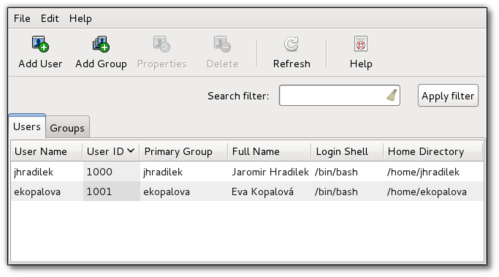linux - Add(Remove) a User to a Group (or Second Group) on Linux(usermod)
How can I add a user to a group under Linux operating system using command line options? How to add an existing user into a group in Linux using command line options?
You can use the useradd or usermod commands to add a user to a group. The useradd command creates a new user or update default new user information. The usermod command modifies a user account and it is useful to add user to existing groups. There are two types of groups under Linux operating systems:
- Primary user group.
- Secondary or supplementary user group.
All user account related information are stored in the following files:
- /etc/passwd - Contains one line for each user account.
- /etc/shadow - Contains the password information in encrypted formatfor the system's accounts and optional account aging information.
- /etc/group - Defines the groups on the system.
- /etc/default/useradd - This file contains a value for the default group, if none is specified by the useradd command.
- /etc/login.defs - This file defines the site-specific configuration for the shadow password suite stored in /etc/shadow file.
useradd Example - Add a new user to secondary group
You need to the useradd command to add new users to existing group (or create a new group and then add user). If group does not exist, create it. The syntax is as follows:useradd -G {group-name} username
In this example, create a new user called vivek and add it to group called developers. First login as a root user (make sure group developers exists), enter:# grep developers /etc/group
Output:
developers:x:1124:
If you do not see any output then you need to add group developers using the groupadd command:# groupadd developers
Next, add a user called vivek to group developers:# useradd -G developers vivek
Setup password for user vivek:# passwd vivek
Ensure that user added properly to group developers:# id vivekOutput:
uid=1122(vivek) gid=1125(vivek) groups=1125(vivek),1124(developers)
Please note that capital G (-G) option add user to a list of supplementary groups. Each group is separated from the next by a comma, with no intervening whitespace. For example, add user jerry to groups admins, ftp, www, and developers, enter:# useradd -G admins,ftp,www,developers jerry
useradd example - Add a new user to primary group
To add a user tony to group developers use the following command:# useradd -g developers tony
# id tony
Sample outputs:
uid=1123(tony) gid=1124(developers) groups=1124(developers)
Please note that small g (-g) option add user to initial login group (primary group). The group name must exist. A group number must refer to an already existing group.
usermod example - Add a existing user to existing group
Add existing user tony to ftp supplementary/secondary group with the usermod command using the-a option ~ i.e. add the user to the supplemental group(s). Use only with -G option:# usermod -a -G ftp tony
In this example, change tony user's primary group to www, enter:# usermod -g www tony
usermod command options summary
| Option | Purpose |
|---|---|
| -a --append | Add the user to the supplementary group(s). Use only with the -G option. |
| -g GROUP --gid GROUP | Use this GROUP as the default group. |
| -G GRP1,GRP2 --groups GRP1,GRP2 | Add the user to GRP1,GRP2 secondary group. |
A note about security
If you add or delete user to existing group, you must change the owner of any crontab files or at jobs manually. You must make any changes involving NIS on the NIS server too.
A note about GUI tool
You will probably find the use of the GUI tool easy. KDE user can use KUser tool and the GNOME user can use users-admin tool called system-config-users:# system-config-users
Sample outputs:
See also
For more information type the following command at the shell prompt:$ man usermod
$ man useradd
source - http://www.cyberciti.biz/faq/howto-linux-add-user-to-group/
Add a User to a Group (or Second Group) on Linux
Changing the group a user is associated to is a fairly easy task, but not everybody knows the commands, especially to add a user to a secondary group. We’ll walk through all the scenarios for you.
Add a New Group
To add a new group, all you need to do is use the groupadd command like so:
groupadd <groupname>
Add an Existing User to a Group
Next we’ll add a user to the group, using this syntax:
usermod -a -G <groupname> username
For example, to add user geek to the group admins, use the following command:
usermod -a -G admins geek
Change a User’s Primary Group
Sometimes you might want to switch out the primary group that a user is assigned to, which you can do with this command:
usermod -g <groupname> username
View a User’s Group Assignments
If you’re trying to figure out a permissions issue, you’ll want to use the id command to see what groups the user is assigned to:
id <username>
This will display output something like this:
uid=500(howtogeek) gid=500(howtogeek) groups=500(howtogeek), 1093(admins)
You can also use the groups command if you prefer, though it is the same as using id -Gn <username>.
groups <username>
View a List of All Groups
To view all the groups on the system, you can just use the groups command:
groups
Add a New User and Assign a Group in One Command
Sometimes you might need to add a new user that has access to a particular resource or directory, like adding a new FTP user. You can do so with the useradd command:
useradd -g <groupname> username
For instance, lets say you wanted to add a new user named jsmith to the ftp group:
useradd -G ftp jsmith
And then you’ll want to assign a password for that user, of course:
passwd jsmith
Add a User to Multiple Groups
You can easily add a user to more than one group by simply specifying them in a comma-delimited list, as long as you are assigning the secondary groups:
usermod -a -G ftp,admins,othergroup <username>
That should cover everything you need to know about adding users to groups on Linux.
source - http://www.howtogeek.com/50787/add-a-user-to-a-group-or-second-group-on-linux/
Remove Linux User From a Secondary Group ( Supplementary Groups )
Q. User tom is a member of a group called sales and printer. I'd like to remove tom from a group called printer without editing any user configuration text files stored at /etc/ directory?
A. /etc/groups file defines group membership for each user. usermod command has -G option to set a list of supplementary groups which the user is also a member of. Each group is separated from the next by a comma, with no intervening whitespace. If the user is currently a member of a group which is not listed, the user will be removed from the group.
Step # 1: Find out user group identity
Use id command:# id -nG {user-name}
# id -nG tom
Output:
sales printer
Step # 2: Remove user from printer group
Use the following syntax:# usermod -G {groupname1,groupname2,...} {username}
To keep membership for sales only group (remove user tom from printer group), enter:# usermod -G sales tom
# id -nG tom
Output:
sales
The following example remove user vivek from all groups except admin, audio, video and powerdev group:# id -nG vivek
Output:
vivek adm dialout cdrom floppy audio dip video plugdev scanner netdev lpadmin powerdev admin
Modify group membership, enter:# usermod -G admin, audio, video, powerdev vivek
# id -nG tom
Sample output:
vivek audio video powerdev admin
For more information, read usermod(8) command man page:$ man usermod
source - http://www.cyberciti.biz/faq/howto-linux-remove-user-from-group/